By selecting the edit toolbox content button, shown in the capture below, you will be able to see, and more importantly add additional reports to the manager.
The report manager displayed below shows the reports, and also where the executable file to run the report exist.
Notice if you click on a report heading, you can select the new tool option. This allows the user to add an additional report.
After selecting the new tool, you will first need to give the name of the report we are going to add.
The next option to choose is the execute type. This will depending on the report type.
Next, we simply need to choose the execute file that will run the report.
By picking the ellipse, the user will be allowed to add the appropriate file to run. It's important to note that these report files typically reside in the following location:
C:\ProgramData\Autodesk\C3D 2013\enu\Data\Reports\xsl
Finally, we need to save the settings.
As you can see below, the report has been added, and now all we need to do is hit execute and use.


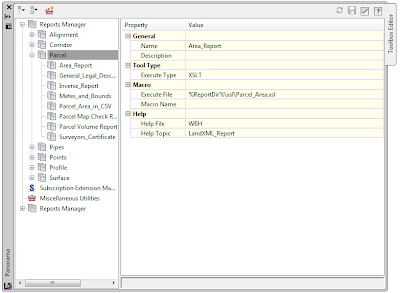







No comments:
Post a Comment